When we first heard that Instagram had rolled out a whole new feature we couldn’t wait to experiment. And the best part? It’s something we’ve been longing for ever since the app's creation back in 2010…
Why? Picture this. You’ve headed out on a Sunday morning for your routine weekend brunch. You’ve taken plenty of snaps, illustrating the rose petal garnished latte you ordered, the avocado laden toast and the immaculately laid out marble table tops. But despite a lengthy debate with your housemates, you're unable to decide on just one image to upload. And before you ask, yes, you’ve already Insta-Storied the entire experience.
But there's no need to fear. As the social media giant understands said dilemmas and has given the world the gift that is galleries. In the next few days, you’ll be able to upload up to ten images in just one post. Yes, you read that correctly. Meaning your followers will be able to simply scroll through your images at their pleasure. So yes, you can upload as many heavily filtered frothy coffees as your heart desires...
But how do you use the newly launched feature? Well, Grazia was granted exclusive access and so we experimented with the app so you don't have to. Take a look on our Instagram page if you don't believe us.
Follow the step-by-step guide on how to use the grand spanking new feature with ease below:
Step One
Download iOS 10.9 from the Apple Store. This will enable you to access the new galleries feature. It's set to be made available in the next few days...
Step Two
Open up your Instagram app and click the ‘+’ button. To the right of your screen you will spot a new icon beside Boomerang and Layout.
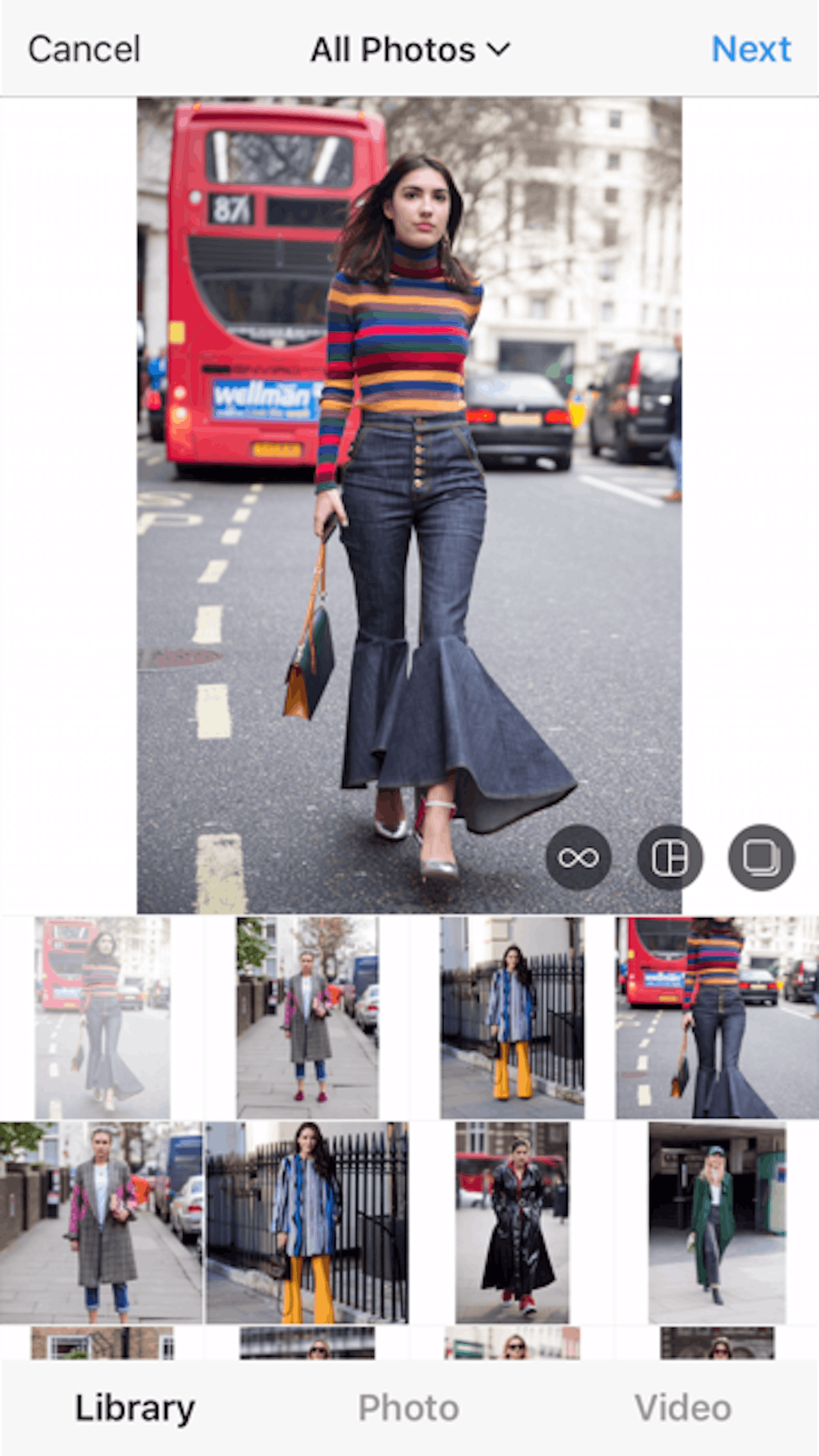
Click this and it will open your photo library.
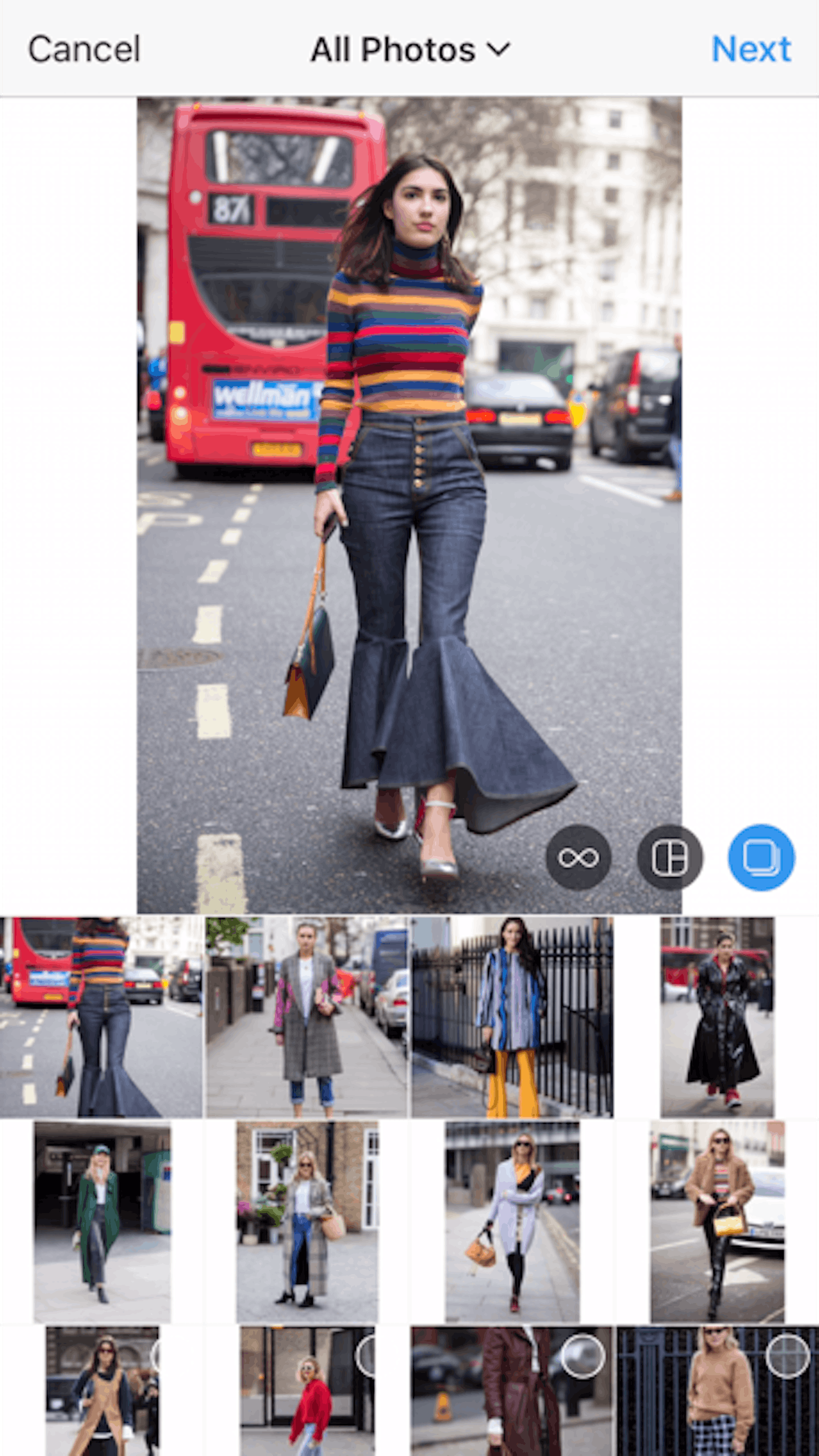
Step Three
Select up to ten images you wish to include in your gallery. These will appear in the order you select. Once you’ve chosen the photographs which will make up your slideshow, you can preview the gallery by sliding your finger across the screen.
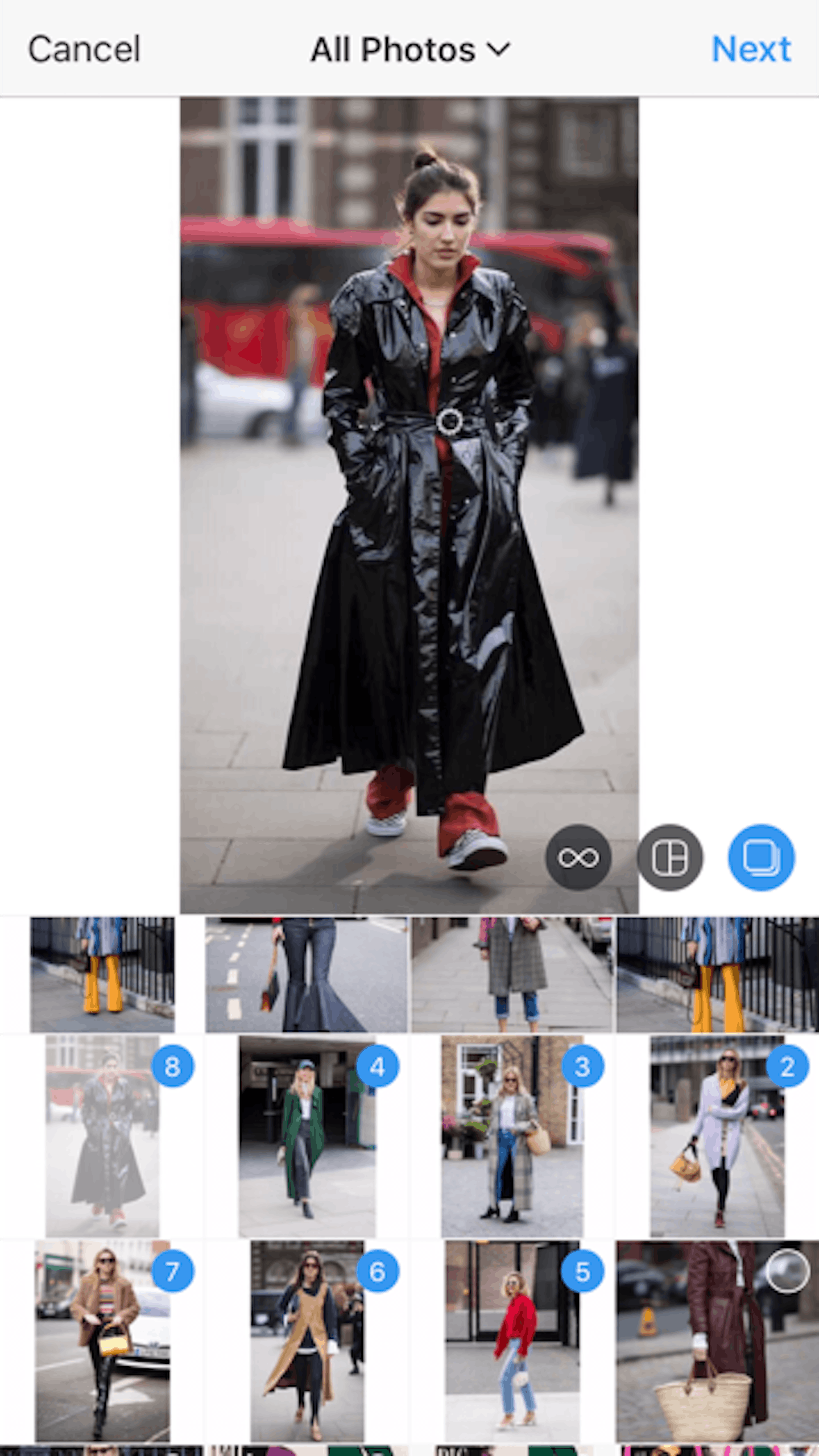
At this stage you can also select a filter and edit the images if you wish.
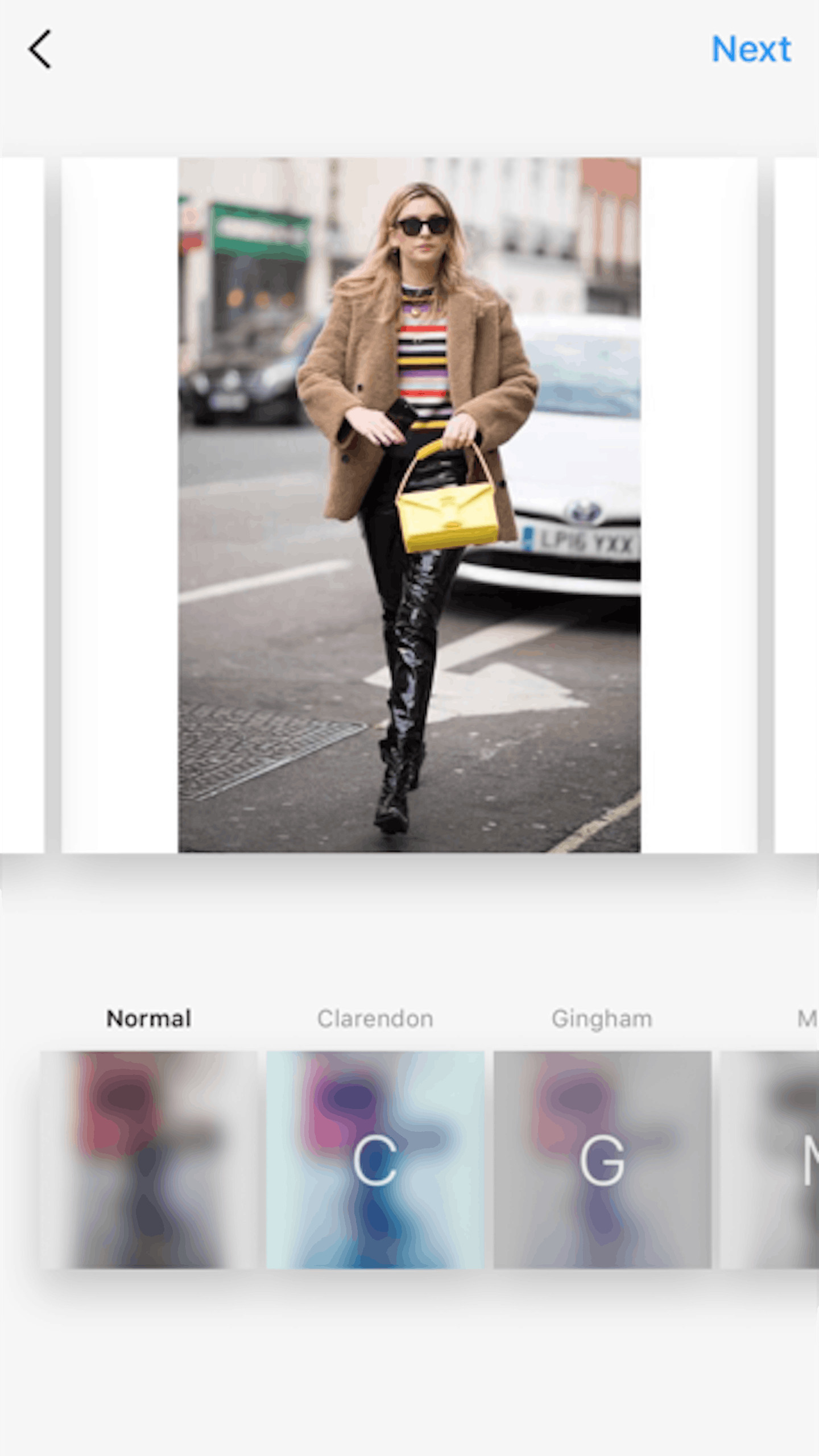
Step Four
Once you are happy with the aesthetic of your post, click ‘next’ to add a caption.
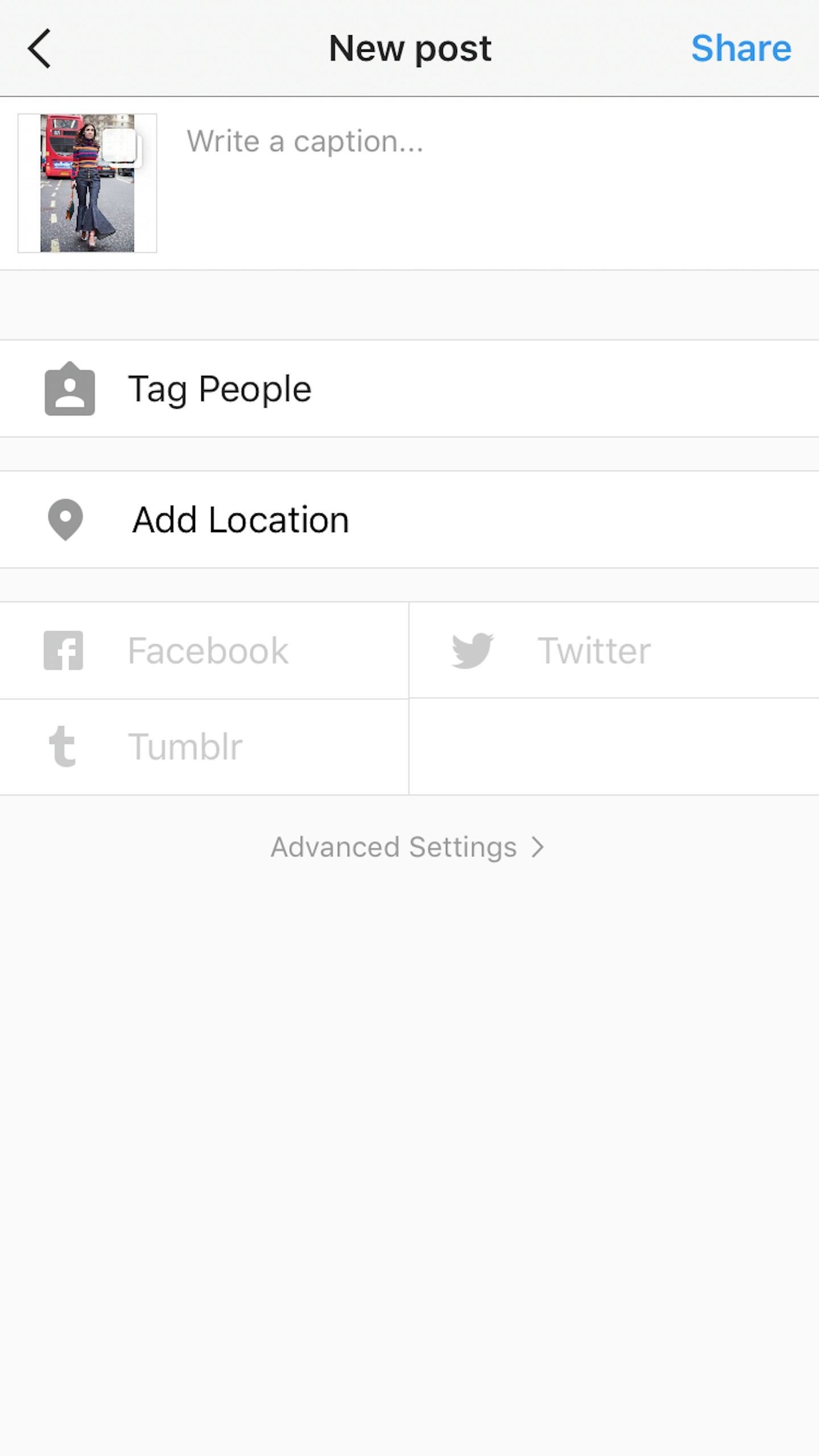
Unlike videos, you can even add a location to your post.
Step Five
Now you're all set to share your gloriously curated gallery with your followers. Simply press 'share' as you would with a normal image or video and the gallery will appear on your feed. Unlike Instagram Stories, your gallery is not ephemeral and will take pride of place on your beautifully curated Instagram page.
Happy snapping!
READ MORE: How To Master Instagram Stories
