Snapchat is the world's favourite app, and it just keeps getting smarter and smarter.
The app is immensely famous among the A-listers, especially the The Kardashian/Jenners. Even the creator of Snapchat Evan Spiegel is engaged to model Miranda Kerr, so, if you aren't already on the Snapchat hype, what's stopping you?
Get the most out of the app by getting familiar with these new features you might not know about. Happy Snapping!
1. It’s Your Birthday
To celebrate your birthday you can set up ‘Birthday Party’ in Birthday Settings. This will put a birthday cake next to your name to remind your friends to, ahem, send you some birthday love. There is an exclusive lens that friends can use on your birthday, and another lens that is exclusive to you on your big day.
2. Personalise Your Friend Emojis
Different emojis pop up next to your friend’s names on Snapchat for many different reasons. For example, a gold heart means that you and a friend are Snapchat Best Friends, and a grimacing face emoji means that you and that user have a Best Friend in common. To decode all of the emojis click here.
However, you can pick and choose your own emojis to represent your friend status, so get creative – why not change the gold heart to a pizza slice. We think this is incredibly apt, as pizza = love, after all.
3. Save Your Data
Switch on Travel Mode to reduce your data usage. Tap the Snapchat icon at the top of your camera screen, then the wheel on the right hand corner of your Profile Screen, then Manage, then Travel Mode on or off.
4. Pin Stickers
You can add stickers to video snaps as well as to pictures. Just pick the sticker you want and hold it down on the video, and it’ll move and rotate along with your video.
5. Leave A Video Message For A Friend
You can call a friend by tapping the phone icon. They will then have the option to ‘Listen’ or ‘Join’. If they click ‘Listen’, they’ll be able to hear you but you won’t be able to hear them, but if they click ‘Join’ you’ll both be able to engage in a conversation together.
Cleverly, Snapchat will be able to measure how far away from the screen you are, enabling the speakerphone if you’re far away or enabling audio through the earpiece if you’re holding it close to your face.
To hang up, tap the phone icon again. You’ll still be able to hear them until they hang up on you or you exit the chat.
However, if when you rang your friend in the first place and they never picked up (excuseeee me), you can leave them a voice note by pressing and holding the icon. When you’re finished, lift your finger off the icon, and if you want to cancel it, drag it down to the ‘X’.
6. Create A Story Playlist
This feature allows you to be picky with whose Story you watch. To add a Story to your Story Playlist, tap the Story thumbnail and then hit the play button at the bottom of the screen to watch.
7. Send A Friendmoji
First, download the Bitmoji app and link it to your snapchat account (instructions here), then when both you and a friend have done this you'll be able to send fun stickers to each other when chatting.
8. Create A Group
Snapchat's latest update means you can now create Snapchat groups of up to 16 people - perfect for sharing your festive antics with those who will enjoy it most. You can create a group by either taking clicking on the New Chat icon on the left top-hand corner of the Chat tab, and then hand-picking people, or, when you go to send a Snap, scroll down to 'Groups' and click 'Create Group'. Chats sent in a group disappear after 24 hours and Snaps can only be opened and replayed once by each recipient. Who needs WhatsApp, eh?
9. Get Creative
Snapchat has also introduced two new Creative Tools - Scissors and Paintbrush. With the Scissors tool you can trim your Snaps and turn them into stickers, and with the Paintbrush tool you can now add decoration to any Snaps in your memories and re-send them.
Here's how to navigate around these new creative updates
So, to use Scissors, take a photo with your front or rear-facing camera and then press the Scissors icon. The draw around the section of the image you want to trim.
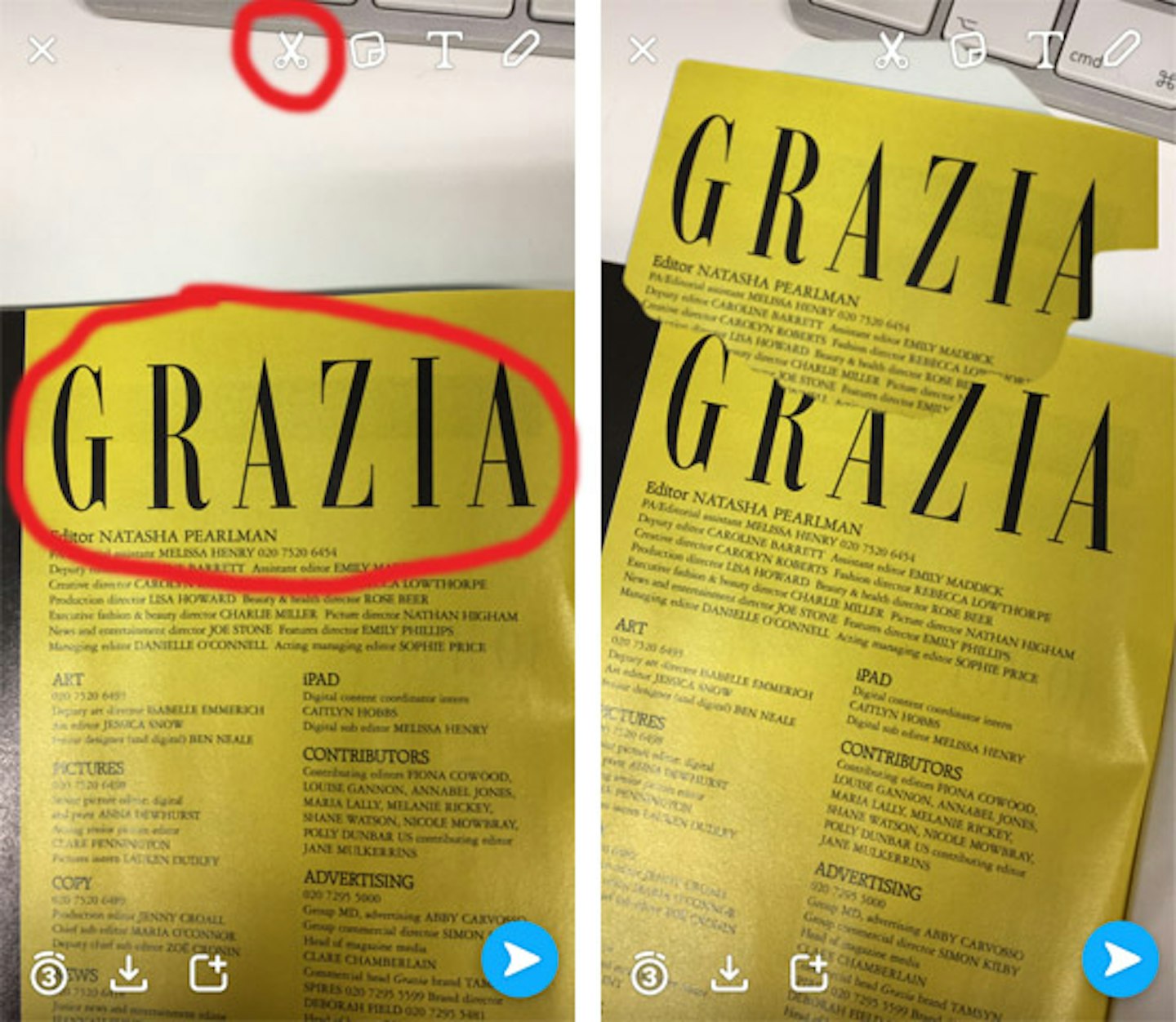
By doing this, the section you have trimmed will now be a Sticker, and will appear in the Stickers tab. You can then add the Sticker to any other image you take, by clicking on it and then positioning it and re-sizing it as required.
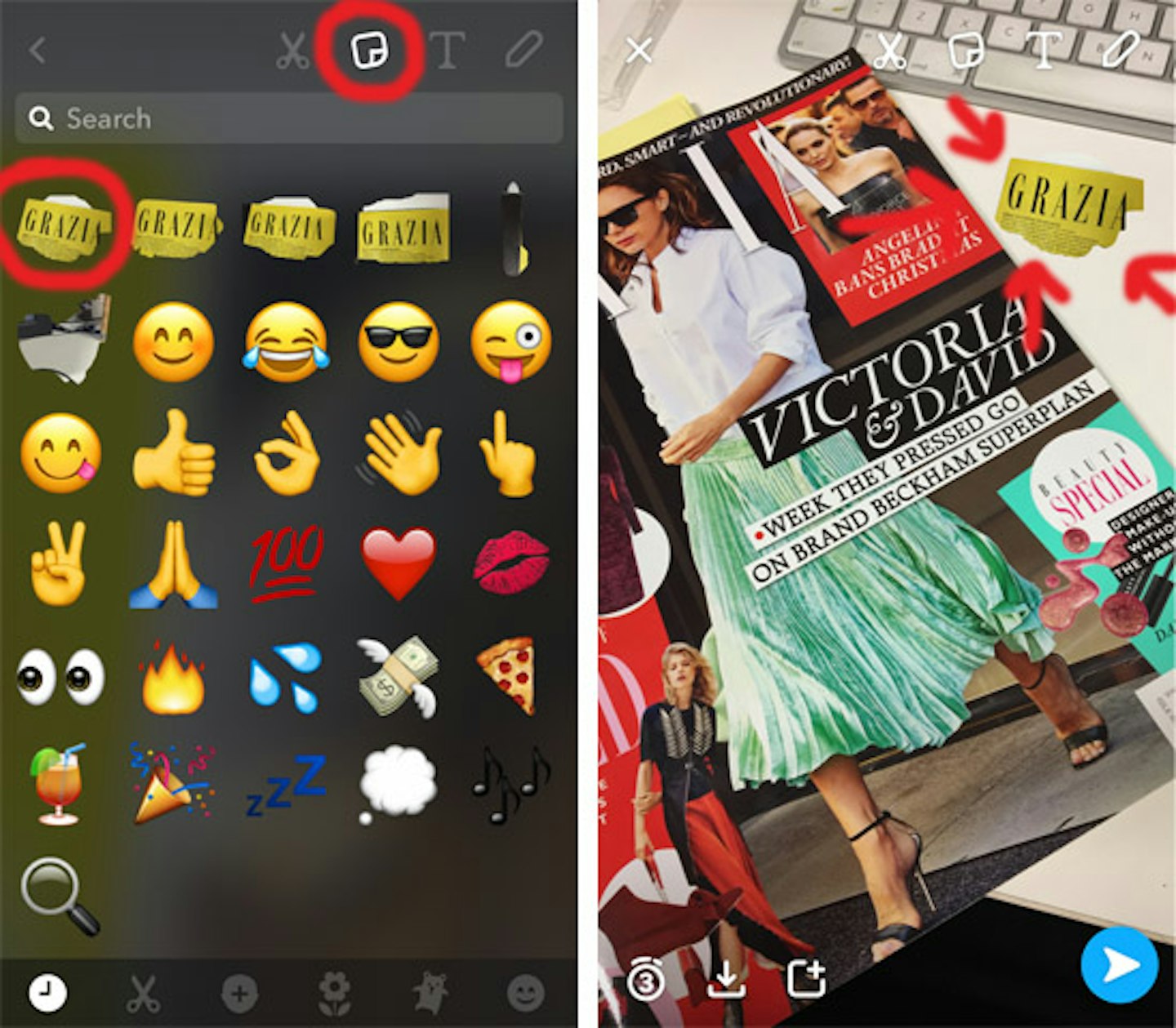
You can then send your decorated Snap as usual, but if you scroll down past the first few names you will be able to send directly to a Group, or create a new Group by clicking 'Create Group'.
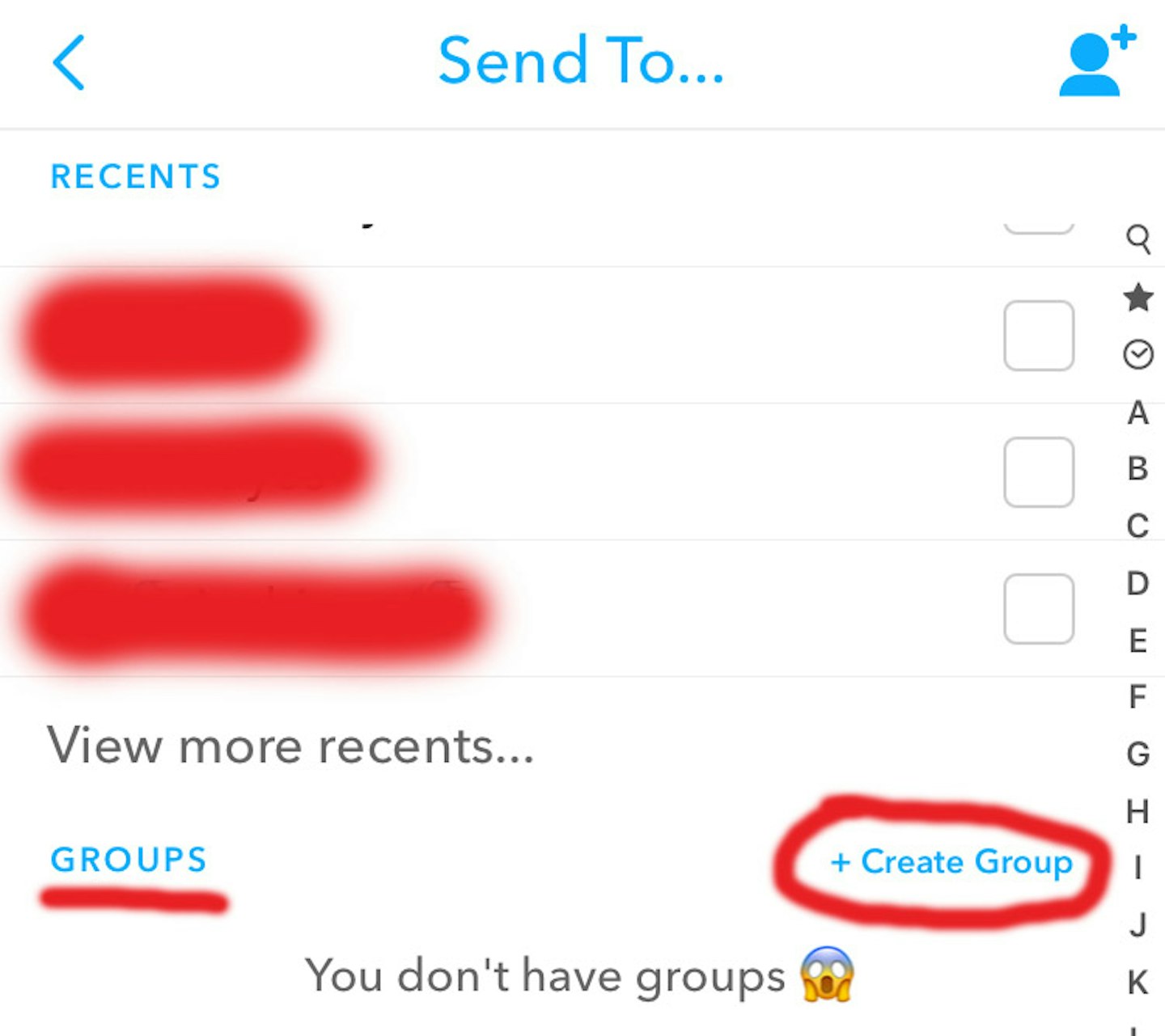
10. Shazam On Snapchat
Arguably the coolest update of recent. Now, if you record a song on Snapchat the name of it will appear in Settings! Snapchat is turning out to be the only app you need.
11. Snapchat Spectacles

For its biggest step in technology, the social media company has created Snapchat Spectacles with which you can record up to 10 seconds of video through the spectacles (the camera is located in a yellow circle by the lenses of the glasses), which is activated by pressing a switch and is synced to your phone.
The Snapchat Spectacles have created a lot of buzz over the past year, and now they have finally been launched in Europe and are available to buy online. Will you get a pair?
12. Create Custom Stories
Snapchat's new update is bringing a lot more fun to the Snapping game. You can now organise your Snaps by creating custom Stories for a particular occasion: birthday parties, a night out, holidays - anything!
To create a custom Story click the 'Create Story' icon, then name your Story, then select specific friends to view or contribute to the Story. You can even place a geofence and invite people who are within that area to contribute to and view the Story.
Note: Snapchatters can contribute to any Story at any time but can not be the creator of more than three custom Stories at one time.
Know the location of your friends with Snap Map
Snapchat's newsest filter Snap Map allows you to see exactly where your friends are in the world when they share a story.
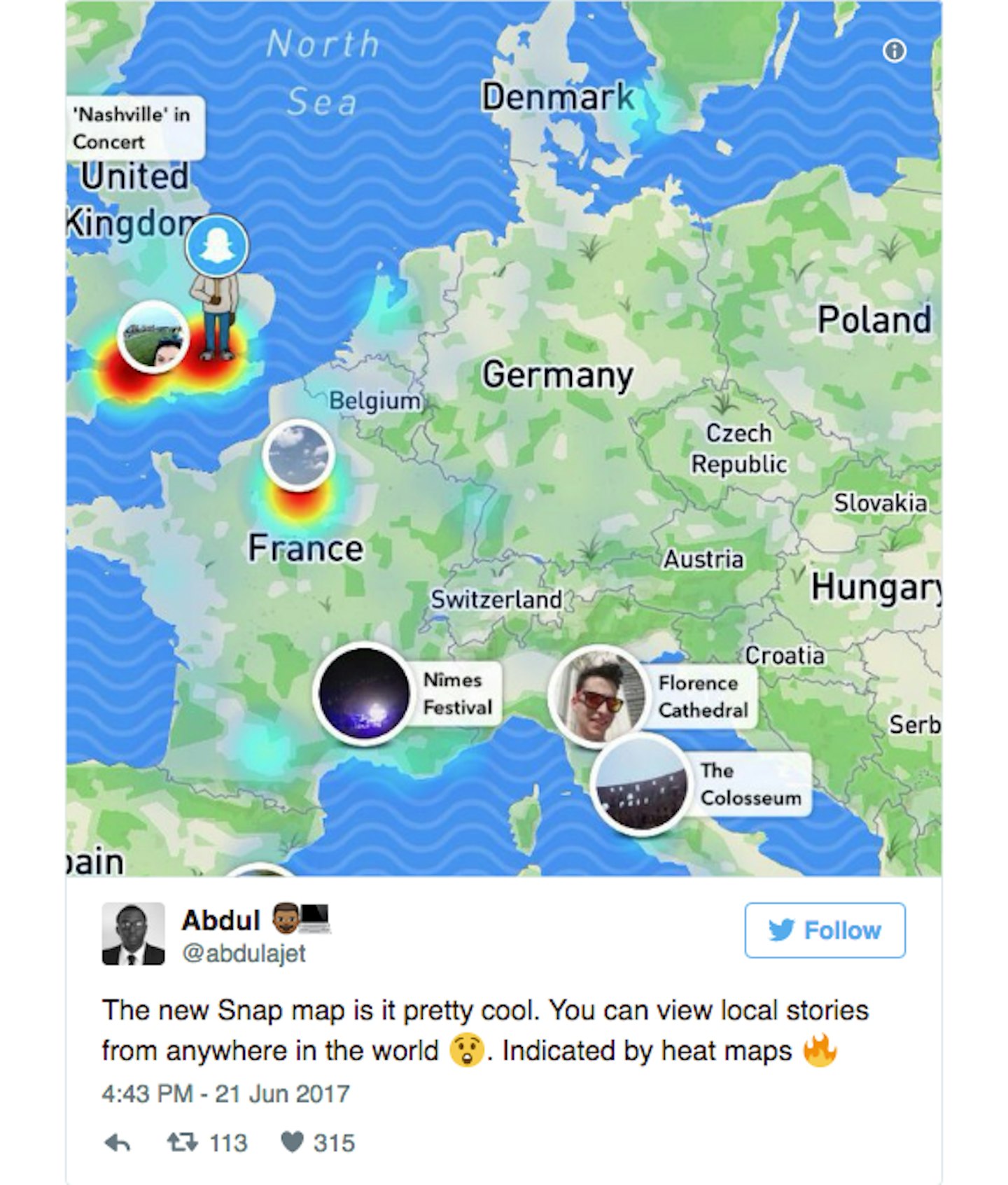
To use: access camera mode, pinch the screen and you'll see the Snap Map. You can allow your friends to see your location, or you can search the app in 'Ghost mode' which means you can see where your friends are but they can't see where you are...
READ MORE: These Motivational Books Will Help Change Your Life
READ MORE: The New Apple Watch Series 2 Is Top Of Our Wishlist
