Ok, so WhatsApp – the instant messaging service we all know, use, love... and loathe (on occasion). Why do we loathe it? Because it can just be so incredibly infuriating.
What if we don't want someone to know we've read their message? What if we don't want pictures and videos to automatically save to our handset, stealing our precious memory? Why, when we sent that love heart as a 'joke' to someone, did it come out in size GIGANTIC, like we actually meant 'true love'? And what's with asterisk-ing a word and it coming up in bold? WHATSAPP with that?!
Thankfully, we now have the answers. Indeed we have LOTS of answers. See below, 16 things you didn't know you could do on WhatsApp that will totally change your life...
1) How to read a message without the other person knowing you've read it
OK, so that guy you fancy has sent you a message and you want to read it. But you don't want him to know you've read it. Or you'd rather finish your Netflix show before getting into it with your friend. Basically, you don't want them to see one tick, go to two ticks, go to the two blue ticks.
How do you do this? Read and learn...
i.) When the message arrives, do not read it. Reject any notifications on your homescreen too.
ii.) Then, turn on airplane mode (which turns off wifi and mobile data).
iii.) Next, open WhatsApp and read the message.
iv.) Finally, fully close the app and turn Airplane mode OFF again. Even though you've read the message, there will be no blue ticks the other end. (They will turn blue, however, when you launch WhatsApp again. So if you don't want him to know you've read it, don't touch WhatsApp at all.)
Boom.
2) How to make things bold, italicised and struck-through
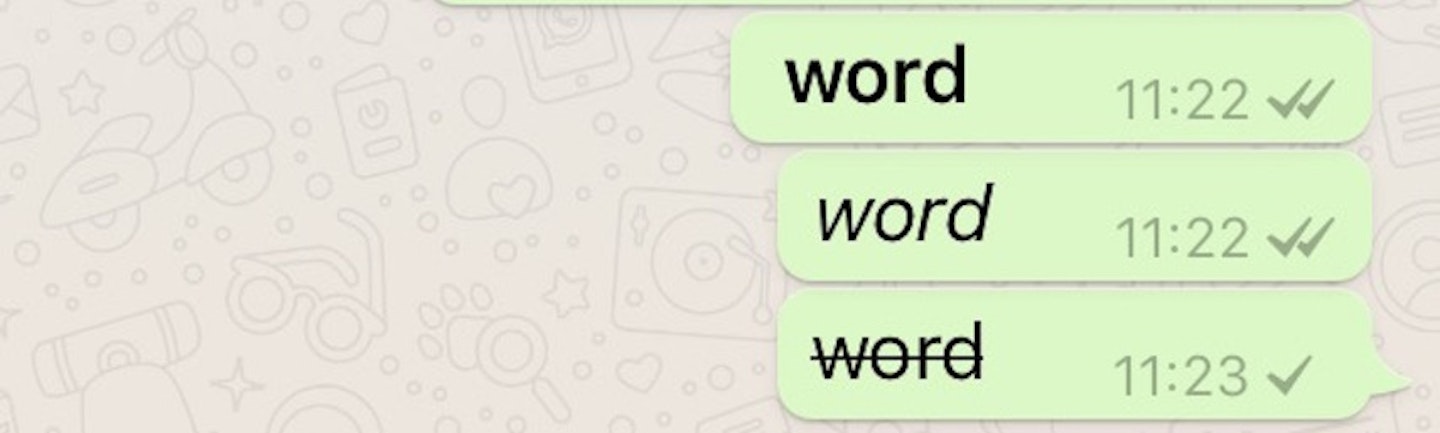
It's a new function, being able to this. And here's how it works:
i.) BOLD
To put something in bold put an asterisk before and after the word, like this:
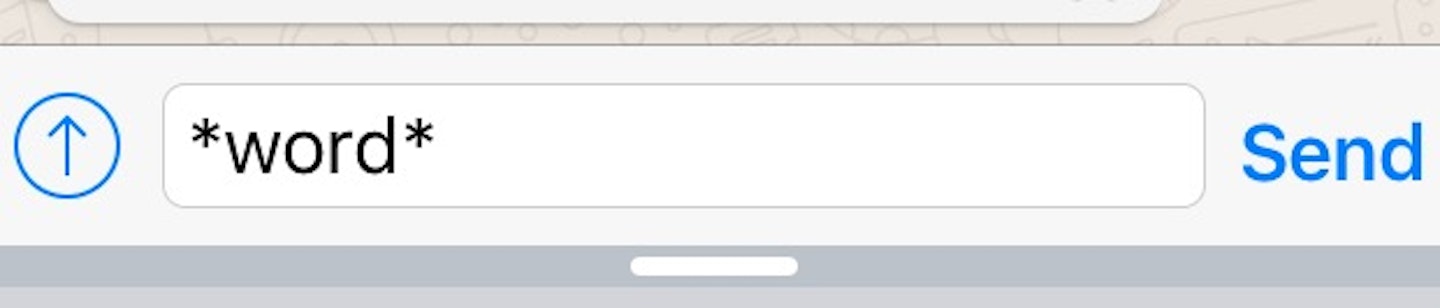
ii.) Italics
To italicise a word, use the underscore key either side, like this:
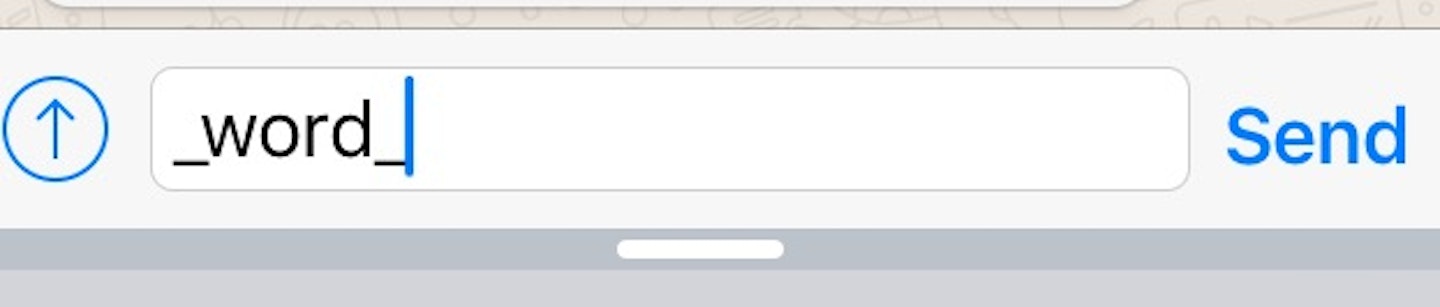
iii.) ---Strikethrough---
To strikethrough a word, use this funny symbol '~' either side, like this:
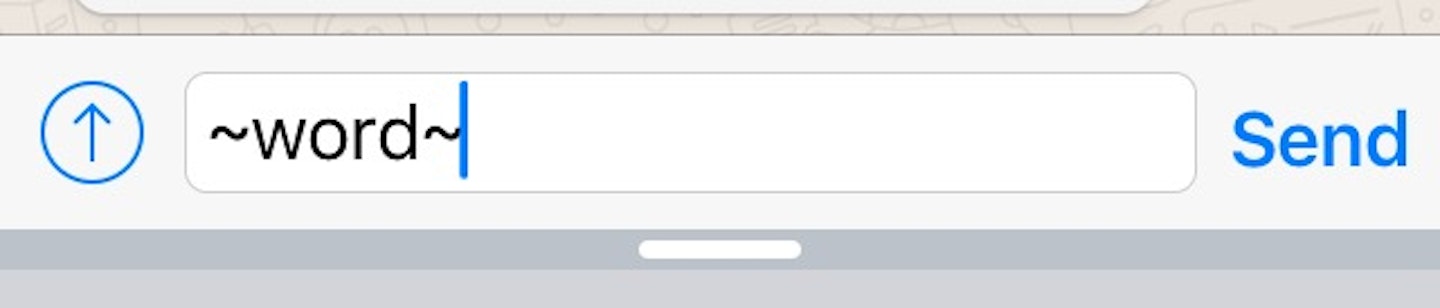
You're welcome.
3) Why does a love heart come up as HUGE?
It only happens when you post the red love heart on its own (i.e. with no extra emojis). The idea with this is that it's animated to pulse like a true love heart – awwwwwwww... Not. It's totally inappropriate for any sort of WhatsApp dating convo, which we only discovered when we used it by mistake; stick to the 'pink heart' in future to describe your love of Nandoes.
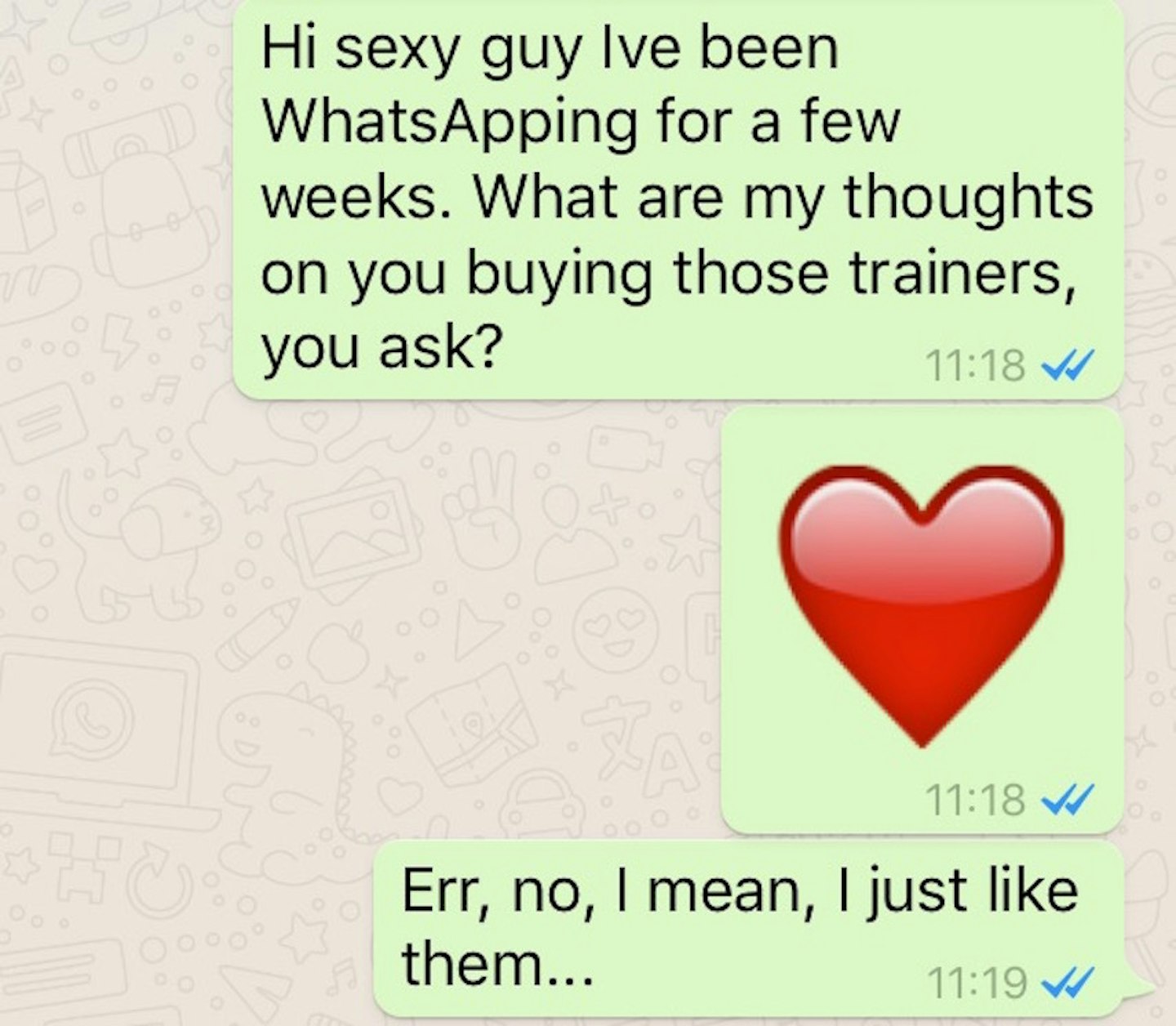
4) Stop media saving to your phone
Fed up of all those pics and videos from random group chats clogging up your memory?
Just...
WhatsApp >>> Settings >>> Chats >>> Turn off 'Save Incoming Media'
5) What's a 'Broadcast List'?
Look at your 'Chats' and see at the top, 'Broadcast Lists' to the left, and 'New Group' to the right. We all know about 'New Groups', but 'Broadcasting', err, what?
'Broadcasting' allows you to send the same message to multiple contacts without any one of them knowing about it – a bit like 'bcc-ing' people in an email.
It's the best way to invite people to a party without everyone 'Replying All' on a group chat (and without letting people know the guestlist too).
To 'bcc' your WhatsApp messages, go to:
WhatsApp >>> Chats >>> Broadcast Lists >>> Add contacts >>> Write message >>> Send.
N.B. Only on your end will the broadcast 'megaphone' symbol appear. On the other person's phone, it'll just look like a normal message.
6) Find out who you message most – and which chat takes up most memory
Now this is seriously cool.
Go to:
WhatsApp >>> Settings >>> Account >>> Stoage Usage >>> Messages (to see who you message more) OR Size (to see which chat takes up the most memory).
7) You can use WhatsApp on your computer...
What you need for this is WhatsAppWeb, and this changes everything. It means the messages you send are fully synced between your phone and computer, and this enables you to see all of them on both.
Find the phone you own below, and follow the instructions:
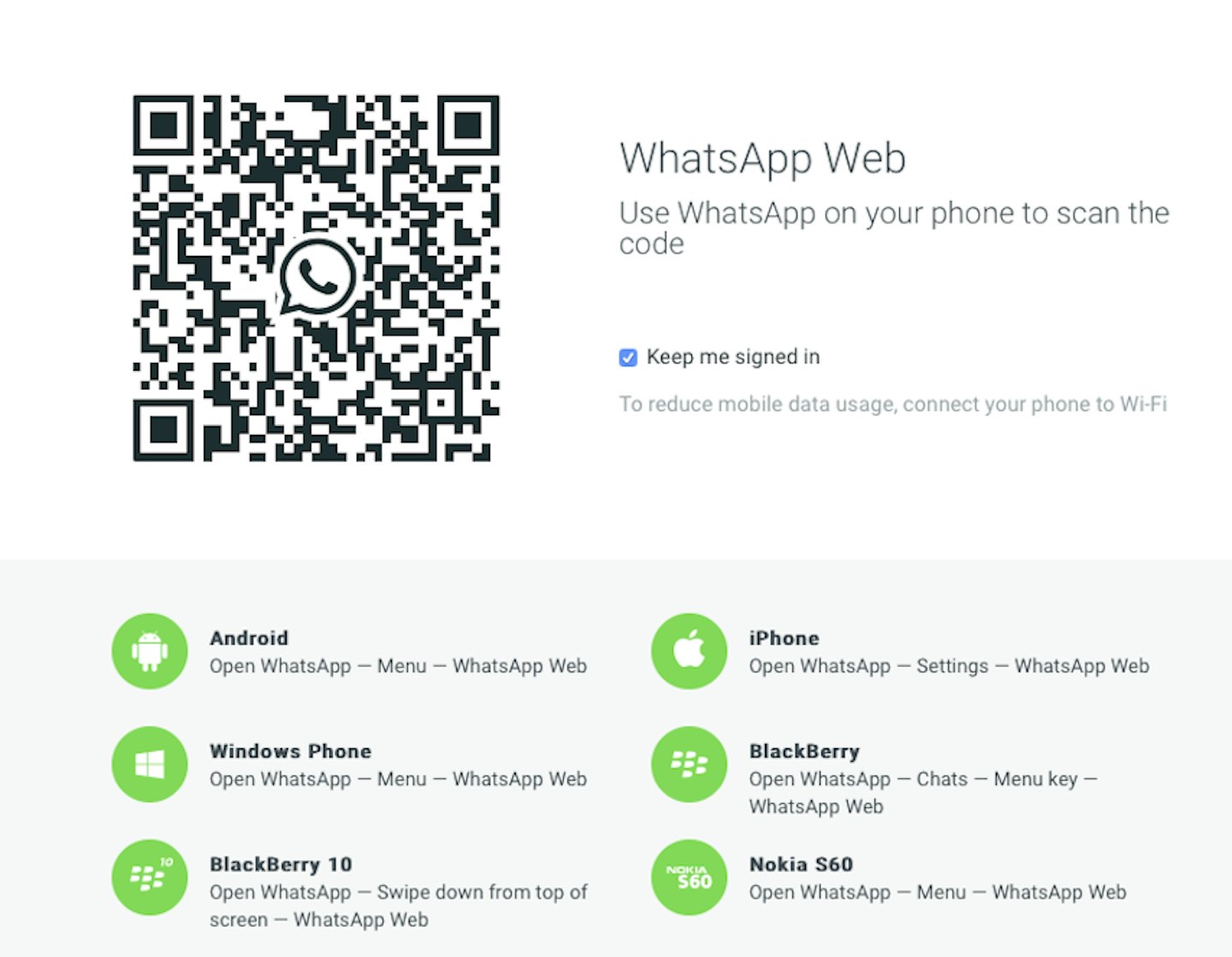
8) Whatsapp on iPad
Good news, you can use WhatsApp on your iPad in the same way as you can use WhatsApp on your PC or Mac computer. You simply need to go to your web browser and scan the QR code on your phone, to connect both devices to WhatsApp.
9) WhatsApp on your Apple Watch
If you have the WhatsApp app on your phone, then your messages should be pushed to your Apple Watch, which means you’ll be able to view them on there, and respond from a list of simple replies - although you can’t start a new message or type a message in yourself.
To view your WhatsApp messages on your Apple Watch, you need to:
1. Go to settings on your iPhone
2. Go To Notifications
3. Select WhatsApp from the list of apps
4. Turn on ‘allow notifications’
5. Make sure that ‘Show in notification centre’ and ‘show in lock screen’ are both selected
After this you have to make sure your Apple Watch is set up to receive notifications from WhatsApp. So again, in your iPhone:
1. Open the watch app
2. Scroll down to notifications
3. Scroll down to WhatsApp and turn the notification button on.
Et voila, WhatsApp on your Apple Watch!
10) Can WhatsApp Calls And Video Calls Be Recorded?
This is tricky because WhatsApp doesn’t support in-app recording, which means you need to find a workaround. This is easier for an Android phone, where you can use a standard voice recording app, with the WhatsApp call on speaker phone. This won’t allow you to record the video call, but you’ll at least have the audio.
It gets more complicated for iPhones, because third party apps can’t access the microphone and the phone app at the same time, so your best option is to place the call on speaker phone and record with a second device - either a tablet, another phone or a voice recorder.
11) How to 'reply' to a specific message
You're in a group, or with a particularly chatty friend, and there's something they've said that's VERY LOL, and something they've said that's more 'crying face' - and you want to make it clear which message you're responding to with which.
To do that reply thing, where it shows a preview of the message you're responding to above your answer couldn't be easier. Just go to the message you want to respond to, and swipe right. It should appear just above your text box.
12) How to do a WhatsApp voicenote
Where you type, to the right hand side is a green button with a microphone symbol on it. Hold this down and chat into your phone. Beware: as soon as you let go of the green button, the message will send. To record for a while, hold down and swipe up and it will 'lock' - speak as long as you like and then press the send button when you're done. To cancel your message (we've all been there), while you're holding down, if you change your mind, drag it to the left and it'll dump the message.
13) Get the typewriter font on WhatsApp
Go into where your extra punctuation is and add three (not the quote marks, this is in the extra keyboard) either side of what you're saying to make the font look like it's been done on a typewriter... Go on... try it! We dare you`
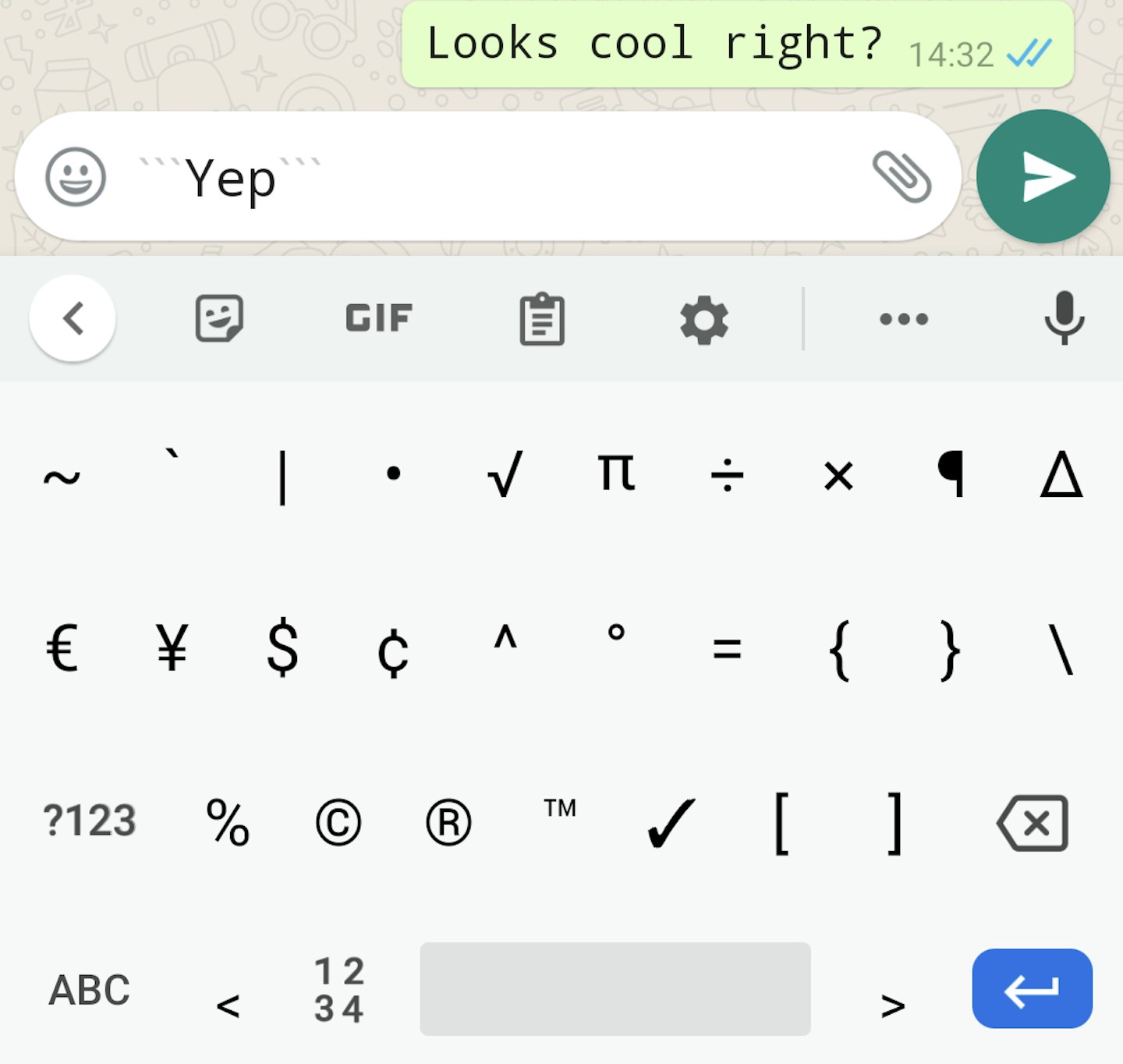
14) Use WhatsApp to make a gif
HOW did we not know this? Apologies in advance to friends who will now get these constantly. Go into a chat and add a video from your gallery as usual. But before sending it, use the time stamp drag things to pick the bit of the video you want to make into a GIF. To make it loop, toggle the green icon below the sliders from the camera icon, to GIF. Then send. And LOL.
15) Use WhatsApp to make a group video call
If you're over Zoom (and arranging who is going to send the invite) and Houseparty (seriously, how many times can you all lose connection) WhatsApp is a great place to have a group call. If you're in a WhatsApp group of less than five people, just click the phone or video call icons in the top right of the screen. If you're in more than five, click the phone with a + next to it, and you can pick who in the group you want to include (bit mean, but fine...) The WhatsApp video call limit (how many people you can have on a video call) is eight people.
16) Check who has read your message in a group chat
There's no blue tick, but some of the group have read your message and you want to know who (there are so many reasons why, trust us, ok?) Just hold down the message you send and click the info icon (different places on Apple and Android) and it'll give you a list of who in the group has read, received and when. No more, 'Sorry just saw this!' from you my friend.
READ MORE: All you need to know about Bumble, the feminist dating app
.jpg?ar=16%3A9&fit=crop&crop=top&auto=format&w=1440&q=80)